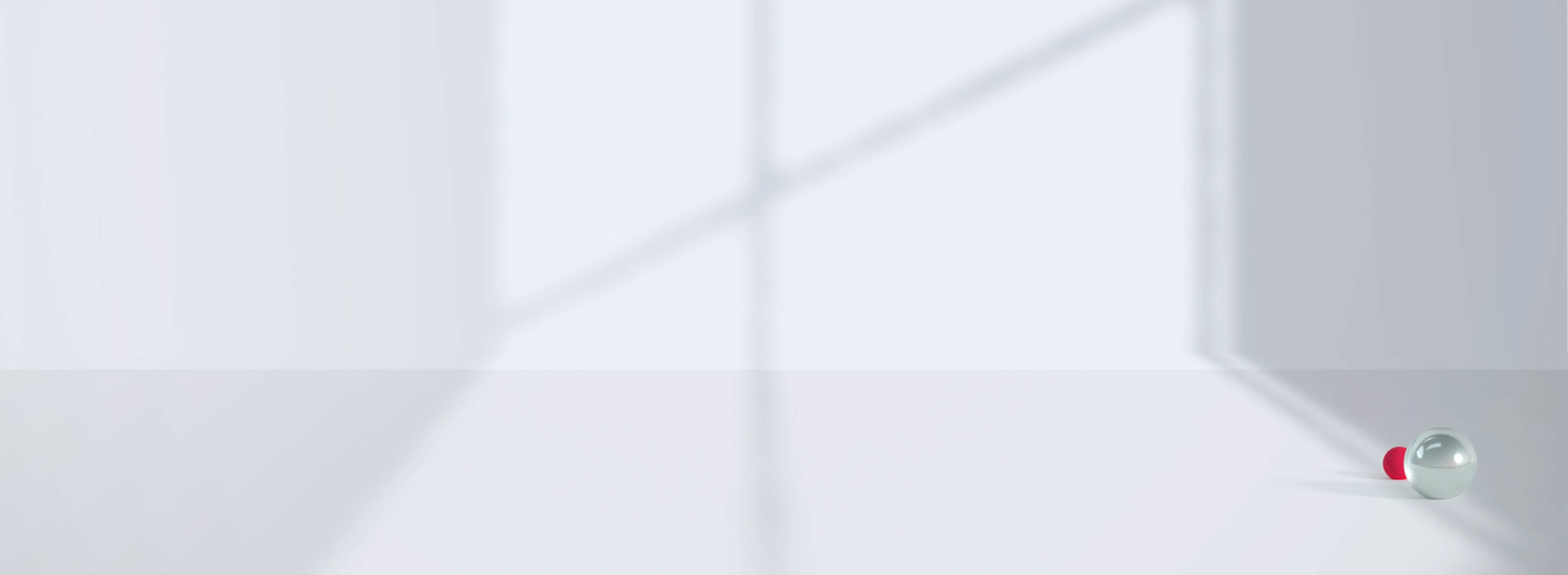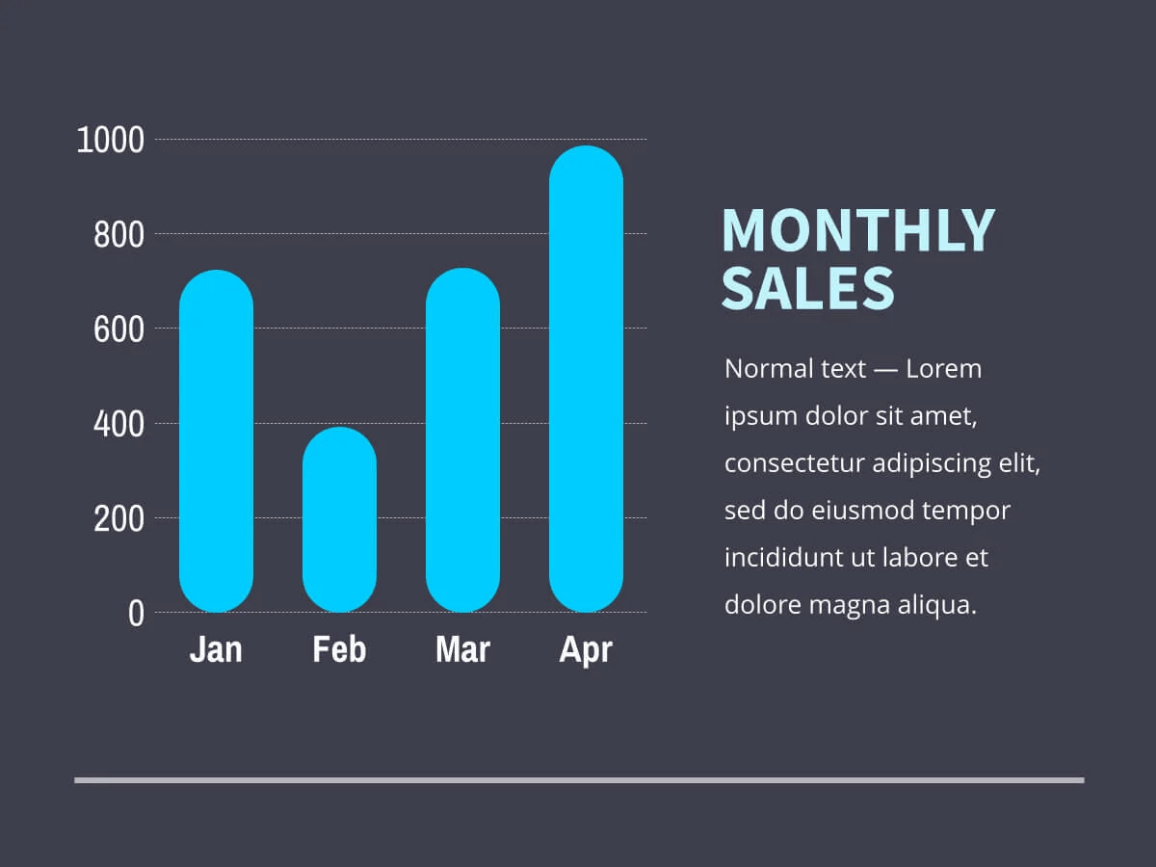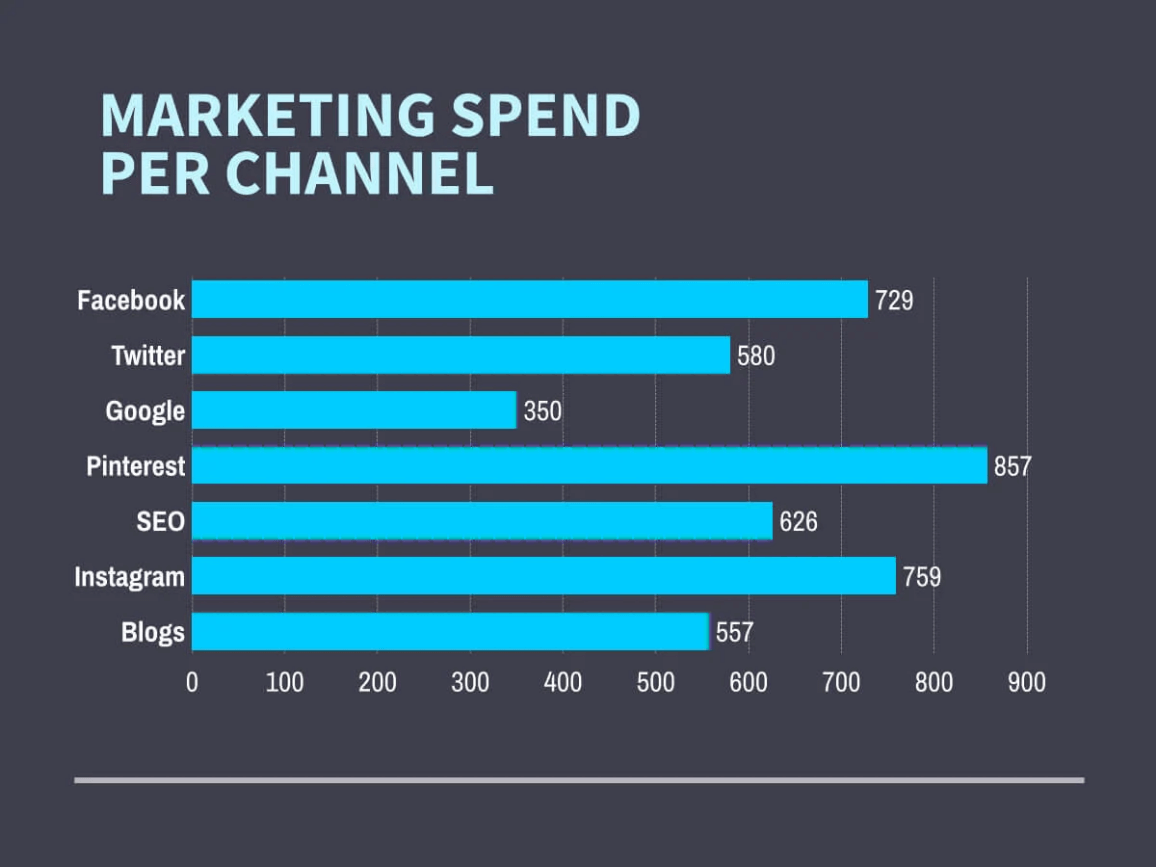Bar Chart
Create T-Chart to help you compare sets of data, sometimes also called a bar chart or bar diagram.
As seen on:



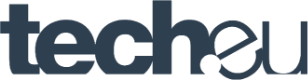
What is a bar chart?
Although it’s more common to find vertical bar charts, you’ll also come across horizontal bar charts, and in fact they can be perfect to show a large number of entries in horizontal documents.
A bar graph is formed on two axes. If you’re looking at a vertical chart, the horizontal axis will show the data categories – this could be months or years, products, etc. On the vertical axis you’ll find the numerical values. The taller the bar, the bigger the amount.
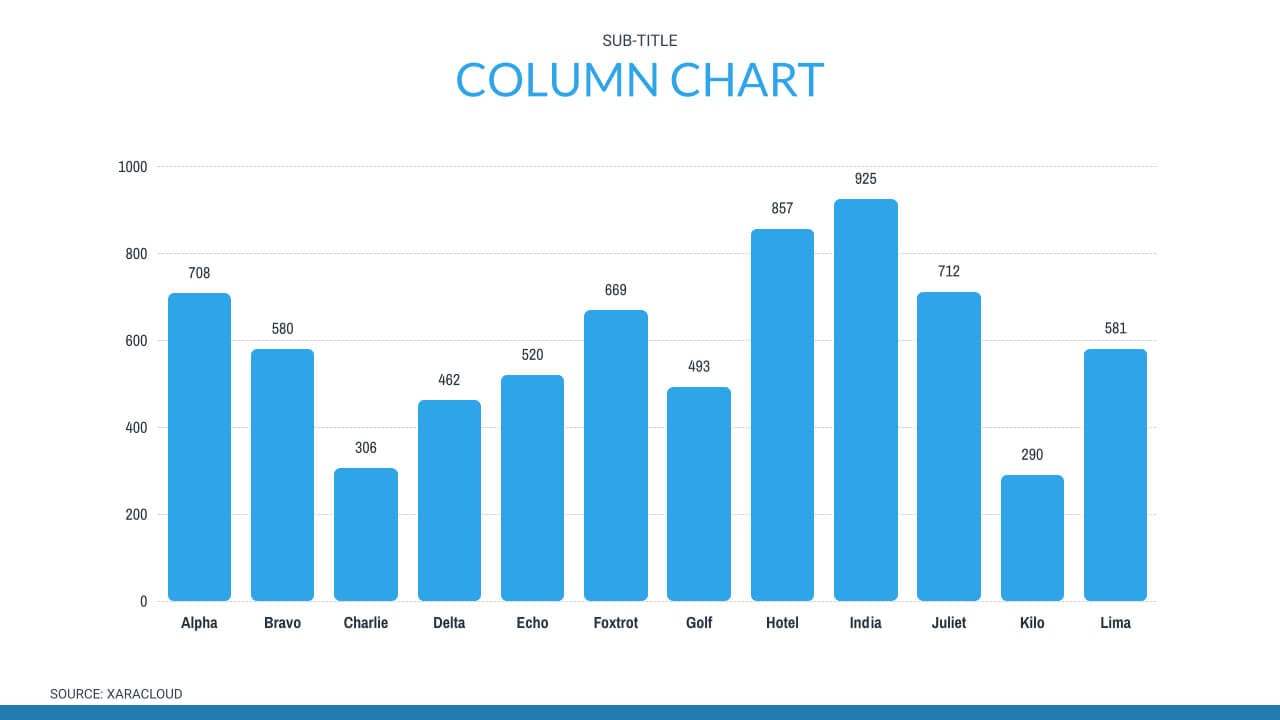
Create bar chart in Xara Cloud
In Xara Cloud charts are way more customizable than this, so you can make them a perfect fit for your brand style. Here are some of the things you can edit:
– Color of the bars, labels, legend, etc. You can personalize the color of every detail of your chart to ensure it perfectly fits the context
– Shape and width of the bars. You can even round the corners of the bars to fit your style
– Spacing between the bars. You can fit your bar anywhere by making the spacing between bars smaller or bigger.
To edit the values on your chart you can quickly and easily change the size of the bar by dragging the edge of the bar, or you can enter your numbers in the labels. The bar will automatically adjust to the desired value.